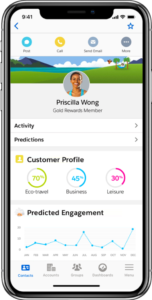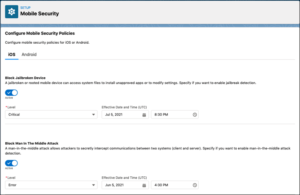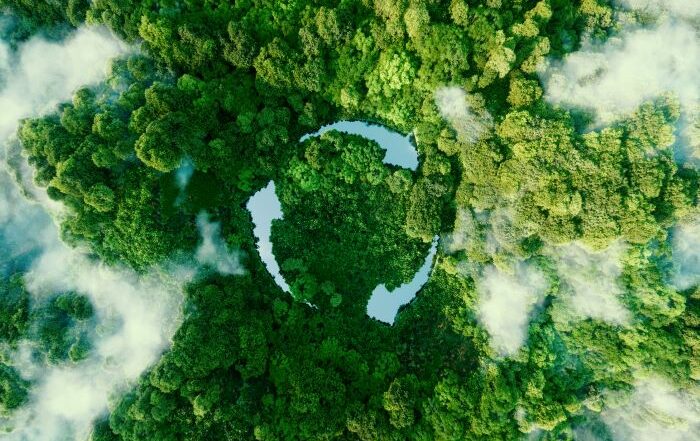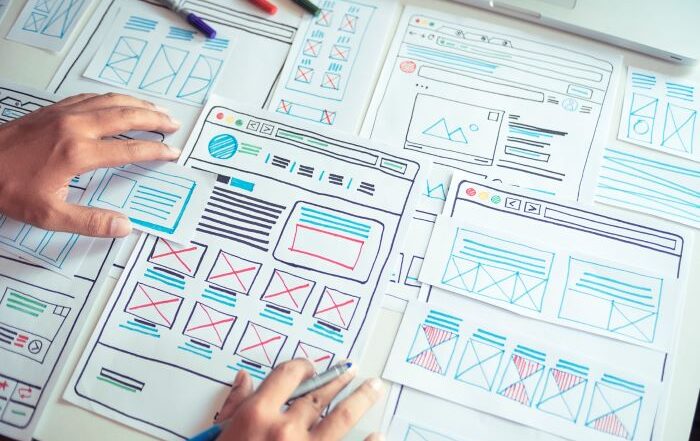Your Six-Step Salesforce Mobile Implementation Guide
When your sales team is continually on the go, how do they access all the essential Salesforce information they rely on? The answer is the Salesforce Mobile App, which is their gateway to Salesforce no matter where they’re at or what device they’re using.
When you want to deploy the Salesforce Mobile App to your sales team, what do you need to do? It’s simple when you follow the simple steps in this Salesforce mobile implementation guide.
What is the Salesforce Mobile App?
The Salesforce Mobile App is— as the name implies—a mobile app that lets your sales team and management access your organization’s CRM data from any smartphone or tablet. Salesforce’s version of mobile CRM automatically connects to your company’s CRM platform to provide instant access to your data and processes and can also be customized for your specific needs.
The Salesforce Mobile App is included for free with every Salesforce license. It’s a cross-platform app that is compatible with both Android and iOS (Apple) devices. (A complete list of compatible devices and minimum platform requirements is on the Salesforce website.) Users download the app from either the Apple App Store or Google Play Store and then follow the instructions to install on their devices. There’s no complex setup required. All users have to do is launch the app, log into their Salesforce accounts, and start working.
The app connects over the Internet to your company’s Salesforce platform and can also be used offline. While the app works great “out of the box,” it can also be customized to your company’s particular workflow. In fact, the app automatically integrates many of the customizations you’ve already configured for the desktop version – and you can create even more customizations for mobile use.
The Essential Salesforce Mobile Implementation Guide
Deploying any new app across your organization requires developing an implementation strategy, and the Salesforce Mobile App is no different. While users can download the app and start using it on their own, it’s better if you craft an implementation plan, complete with your own customizations and specialized training.
To help your sales force get the most out of the Salesforce Mobile App, you need to develop your own deployment plan. Just follow these steps to Salesforce success.
Step 1: Develop Use Cases
Before you begin rolling out the Salesforce Mobile App, you need to better understand how your users will be using the app. That means researching both your users’ needs and the overall needs of your business, then developing use cases for different types of users. You should place a special focus on those employees most likely to use the app – your true road warriors who are constantly away from the office doing their jobs.
For example, sales reps may need to log their activities, collaborate on deals, review new leads, convert leads, and obtain answers to customer questions. Sales managers, on the other hand, need to view the pipeline, approve discounts, and provide support to their reps. Your customizations to the Mobile App need to reflect these and other most likely use cases.
Step 2: Customize the App
With your target users in mind, you can now develop customizations that reflect the most likely use cases. You can customize:
Your customizations should be tailored to the mobile experience. Phones and tablets have smaller screens with much less display space than desktop or notebook computers, and so design your interfaces accordingly. Put the most important content at the top of each screen and include only that content that is necessary – no more than a half-dozen fields on a single page.
The following video from Salesforce shows you how to further customize the Salesforce Mobile app for your organization’s unique needs.
Step 3: Build and Test a Prototype
With your customizations in place, it’s now time to build a prototype and test it with a selection of users. Find out how these test users are using the app, how your customizations are working, and what other features and customizations they might need. Also, and most importantly, make sure that everything is working as projected.
Step 4: Configure Security Policies
Before you fully deploy the Salesforce Mobile App you’ll need to develop and enable security policies for the app. You do this from within Salesforce, for Android and iOS platforms separately. For each possible security violation (jailbroken devices, man-in-the-middle attacks, malware detected, and the like) you can specify one of four severity levels:
- Info (blocks prohibited action and informs the user)
- Warn (notifies user of the violation but lets the user continue using the app)
- Error (blocks access to the app until the issue is resolved)
- Critical (wipes app data and logs out the user)
Step 5: Establish Training Plans
It’s also important that you provide training to all employees who will be using the Salesforce Mobile App. This training can be in-person or virtual. You should also provide some sort of company-specific handbook or user guide that employees can refer to at any time after deployment.
Step 6: Roll It Out!
Once everything is in place it’s time to roll out the app to all relevant employees. Provide explicit instructions for downloading and installing the app, as well as logging into their Salesforce accounts, then get ready for some heavy usage.
Let Rainmaker Help You Develop a Salesforce Mobile Implementation Plan
The Salesforce Mobile Apps is an essential tool for any organization using Salesforce CRM and Rainmaker can help you deploy it in your organization. Our Salesforce experts will help you develop an implementation plan, develop customizations, and roll out the app to your sales force. We also offer a wide variety of Salesforce Managed Services to help your company accelerate growth, overcome critical business challenges, and achieve greater success with Salesforce.
Contact Rainmaker today to learn more about deploying the Salesforce Mobile App!