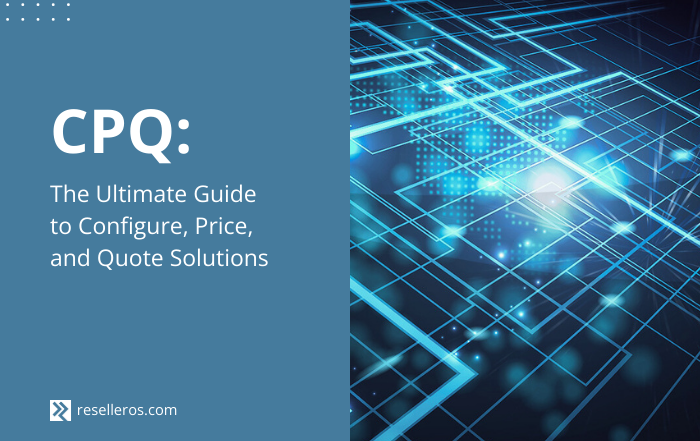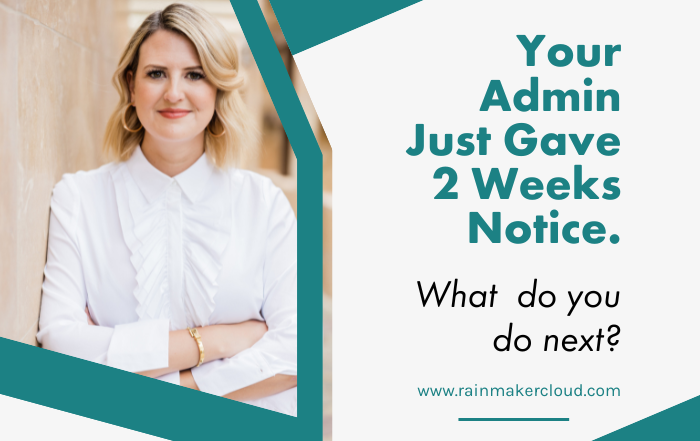What Can Salesforce Products and Price Books Do for You?
Businesses that sell many products understand the value of using Salesforce products and price books. Are you using the features to the fullest extent?
Companies that maximize their approach to applying Salesforce capabilities can see a 25% increase in revenue.
So, let’s review what products and price books are in Salesforce and how to get the most benefit from them.
What are Salesforce Products and Price Books?
Concerning Salesforce’s Customer Relationship Manager (CRM) software, products are available through the Opportunities tab and represent the “thing” you sell. The product can refer to a single item, a bundle, a service, or a subscription.
Required fields for products are:
- Product Name: the product’s label
- Product Code: can be a numeric value or a combination of letters and numbers
- Active: the status of the product, allowing users to associate it with an opportunity
- Product Family: a picklist field for categorizing the products.
NOTE: There is no price field for products.
What’s a Salesforce price book? The price book is a separate record that gives the product a price. Marking the price book active allows users to associate it with a product.
How Salesforce Products and Price Books Work Together
Products are one entity, and price books are another. You tie a product with a price book with a record called the price book entry. Then, to load the product onto an Opportunity, create a new record called an opportunity line item and add the price book entry. The opportunity line item tracks the quantity and the sales price used.
Why can’t you add a product directly to an Opportunity? You can’t operate in that manner due to the product not having a price or currency.
Order of operation is essential when loading data.
- Load your products and your price books. The order, in this case, doesn’t matter since products and price books don’t talk to each other.
- Now that you have a Product ID and a Price Book ID, you can put products in a price book with a price book entry.
- Load the Opportunity.
- Create the opportunity line item using the Opportunity ID and price book entry.
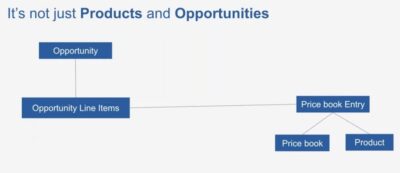
4 Features of Products and Price Books You Can Leverage
Now that we know what products and price books are and how they work together, let’s look at optimizing their usage.
1. Single Price Book for Multiple Currencies
Many organizations may use a single, standard price book and associate a product with one price. You can also use a single price book to list the price in multiple currencies.
You can enable the multicurrency feature in Salesforce by going into Setup and searching for “Company Information.” Then, check the box for “Activate Multiple Currencies.” Read the warning carefully before activating. Now, add the currencies pertinent to your business and their conversion rates. These rates will automatically apply to product prices entered into an Opportunity.
A user also can manually set the price in different currencies. The user can create a single price book and then enter the price for the product in each currency (e.g., Product 1 – USD 30, Product 1 − EUR 28, Product 1 – JPY 3,910).
2. When to Use Multiple Price Books
You can’t have the same product in a price book with different prices in the same currency. So if the money is the same, but you are using different prices from the same product, you should create a separate price book.
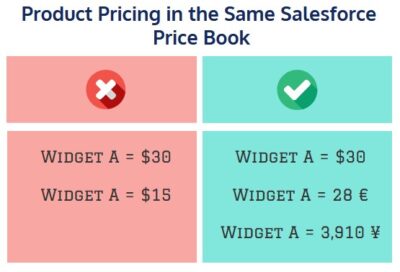
What are some scenarios where the pricing may be different? Prices may vary due to operating in other regions, selling to non-profit organizations, partners, or resellers. So, if you have the same product but different prices, you can and should use multiple price books.
NOTE: Each Opportunity can only have one price book and one currency.
3. Product Schedules
You can create a schedule when you want to organize revenue or ship products over time. For example, say you closed a $10,000 deal that stipulates collecting $2,000 per month over the next five months. Or you make a sale for 10,000 widgets where you will deliver 1,000 each week for ten weeks. You can add these fields to a product record.
To create product schedules, look for “Product Schedules Settings” in Setup and turn on the feature. Next, on the product record (where you set fields like color, size, etc.), you can add fields for revenue schedule or quantity schedule. You can also state that the salesperson can set the timetable for the product. Then, when you add a product to an Opportunity, you can establish and customize the schedule.
4. Price Book Sharing Rules
By default, all active price books in Salesforce are available to users with “read” access to price books. A company, however, may establish a policy that restricts visibility to particular price books. For example, the EMEA sales team should only see EMA-related price books (versus AMER or APAC). For these instances, a company can control access to price books by adjusting the Organization-Wide sharing rule on price books to “View only” or “No Access” and then granting access to a specific price book based on the Role, Public Group, or User parameters.
Partner with Rainmaker to Maximize Your Salesforce Solutions
Leveraging the power of Salesforce effectively to succeed as a business can be a challenge for companies of any size. Rainmaker consultants offer deep technical expertise to Salesforce clients in all industries to seamlessly maximize their return on investment.
To learn more and schedule a consultation, contact Rainmaker today.