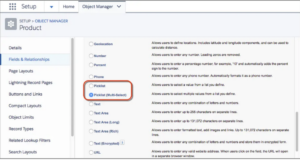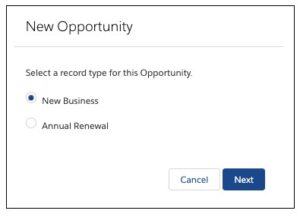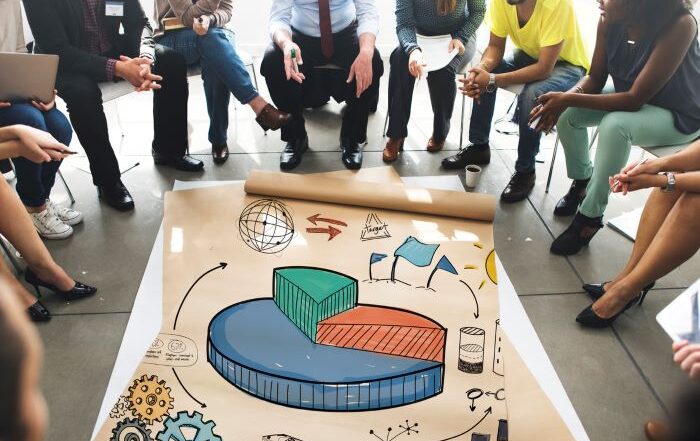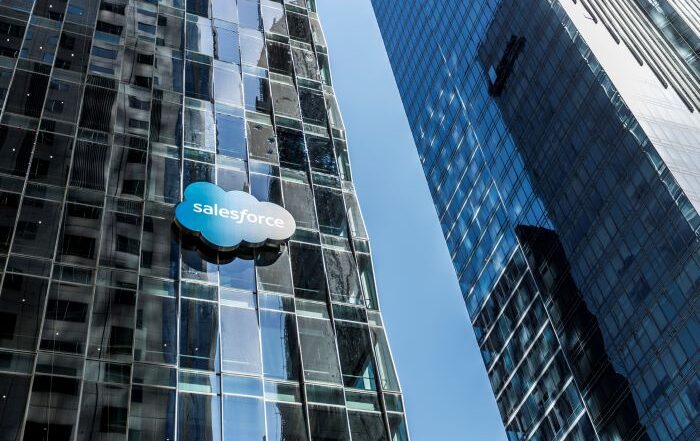A Guide to Record Types in Salesforce: Should You Use Them?
Are you taking full advantage of Salesforce resources, such as record types? We’ll examine record types in Salesforce, namely, what they are, when to use them, and factors to consider when operating with them.
Understanding record types in Salesforce is vital for gaining the most benefit from the customer relationship management (CRM) platform. Companies across all industries see an increase in sales revenue when properly using Salesforce. If implemented correctly, a CRM system can help yield a return on investment (ROI) of circa 45% on every dollar invested.
Let’s find out how to make the most of record types!
What are Record Types in Salesforce?
Record types enable companies to fine-tune the CRM interface to provide relevant information required by a user. Administrators can also organize fields in record types to be user-intuitive to promote maximum efficiency.
Salesforce explains that with record types, you can offer different business processes, picklist values, and page layouts to different users. Let’s review these three mechanisms to gain a better understanding of record types in Salesforce.
1. Picklist Values
Picklists are Salesforce data types where you select values from a dropdown list. For example, you can create a picklist field called “Icecream” and then populate the area with flavors like vanilla, chocolate, strawberry, and pistachio. “Icecream” represents the Picklist field, and the flavors represent the Picklist values.
There is also a “Picklist (Multi-Select)” data type where users can select multiple values from the defined picklist.
2. Business Processes
Companies need to track sales, support, and lead lifecycles across different teams and divisions. Administrators can use Salesforce to create the business process after teams understand and outline their procedures and objectives.
Salesforce has several default templates for business processes, and administrators can create new ones by adding, deleting, or modifying those settings to tailor the stages for the company.
Default business processes are:
- Sales Processes – Administrators can produce custom sales processes that use some or all of the picklist values available for the Opportunity Stage field.
- Support Processes – Administrators can produce custom support processes that use some or all of the picklist values available for the Case Status field.
- Lead Processes – Administrators can build custom lead processes that use some or all of the picklist values available for the Lead Status field.
3. Page Layouts
As the name implies, administrators define page layouts in Salesforce to manage the design of Salesforce pages. They can customize the placements of fields, buttons, Visualforce, custom links, and related items on any object record page. Administrators use page layouts to control which areas are visible, required, or read-only on object record pages.
You can modify page layouts for a specific group of users, such as the sales and finance departments. These page layouts would only show them the data that is pertinent to their work.
Putting It All Together: 5 Steps to Create a Record Type
With an understanding of page layouts, business processes, and picklist values, let’s define record types again. Record types allow administrators to create a different page layout with custom picklist fields and values for the same business process and various business processes.
Now, let’s create a record type. The following is an overview of the steps. For a more detailed explanation, check out the accompanying video in this section.
- Select a business process (e.g., support process) and create a new one with a unique name and description.
- Create a page layout. For simplicity, it can have the same name as the newly generated business process. Here, add or remove fields that are specific to the needs of the end-user. (Note: While you can’t remove some fields, you can place them in a new section, where users avoid them.)
- Create a record type based on the newly produced business process and page layout. Mark the record type as “Active” and select the user profiles that can see this record type.
- Make custom picklist fields and values and then assign them to the corresponding record type.
- Going back to the new page layout, a new field for the record type appears. Drag the record type field onto the page so that users can distinguish the record type in use.
Should You Use Record Types?
Record types are a powerful utility of Salesforce and offer many benefits.
- Optimize Efficiency – Administrators can use record types to eliminate unneeded fields. User-specific interfaces reduce wasted time, effort, and space from a workflow.
View Multiple Page Layouts – As a standard, one user profile can view a single page layout per object. With record types, a user can have access to multiple page layouts for the same object.
- Single source of truth – Department silos are knocked down because users can see the information they need from the same object. Departments like marketing, sales, and customer service have access to the same information.
Factors to Take Into Account When Using Record Types in Salesforce
- If there are existing records and an administrator creates a record type, they will need to assign a record type to them retroactively.
- Editing or deleting record types via APEX is not supported.
- Record types don’t provide additional security beyond displaying the pages to user profiles assigned to them. For example, if a user’s security permission level is read-only, those permissions continue with record types.
- The industry recommendation is to have less than 200 record types in any Salesforce instance.
Rainmaker Can Streamline Your Record Types to Optimize Your Workflow
A CRM platform like Salesforce provides businesses with many advantages. There are some challenges, too, with adopting the system. If not already implemented, there is the cost and training involved when integrating Salesforce. Then, there is continued education for administrators.
Rainmaker can alleviate obstacles on all fronts. Our experts can guide you toward the optimal Salesforce usage for your business needs.
Curious about how to improve your Salesforce operations? Drop us a line today.